Overview
Despite the economic disruptions caused by Covid-19, the rise in e-commerce and online shopping has paved the way for several budding and veteran retailers to sell online. That said, we are seeing a whopping increase in the number of Shopify sellers across the globe. Attracting over 57 million unique visitors, Shopify makes it easy to build an online store and sell your products to the right customers. Providing a seamless and quick way to create a store, Shopify empowers businesses to build their brand and connect with buyers in more ways than ever.
Fast Fact: Shopify saw a 62% surge in new stores in 2020 alone! Perhaps, it is to do with the fact that the company is not just a platform to build an online store/website, but also a complete ecosystem that equips merchants with the right tools and resources (tools such as search, subscriptions, data analytics, etc) required to successfully develop and run a business.
Whether you have already made up your mind to create a Shopify store, or are still evaluating your options, this doc will walk you through the step-by-step process of creating a Shopify store, in simple terms.
Store setup – High level walk through
More than 2.1 million people shop on stores that operate on Shopify platform, making it one of the most popular apps to set up your eCommerce store. There are some steps to start a Shopify store you must follow:
1. Sign up with Shopify
- Choose a unique store name
- Add an address, so you can get paid
2. Set up your online Shopify store
2.1 Choose a ‘Theme’
- Browse the Theme Store
- Check the functionality and reviews
- Preview the theme
- Save/buy the theme
2.2 Choose a design for your store
2.3 Add your products to the store
- Enter the name and description of your products
- Upload quality images of your products
- Set your price and inventory
- Enter product weight for shipping purposes
- Add variants for size, color, etc
3. Customize and edit your store and offerings
- Set up collections (groups of products)
- Create a custom domain name – xy-Store.Com!
4. Pick payment gateways
5. Get your online shopping ‘Live’
6. Overview of Store Development Services – BSS Commerce
Store setup – Detailed walkthrough
Check the details below for a detailed guide to starting a Shopify store.
1. Sign up with Shopify
To sign up with Shopify for a store, visit Shopify.com. Enter your email address in the pointed box and hit on ‘Start free trial’.
Choose a unique store name
Shopify will ask you to give a name for your store. Ensure you provide a unique store name that aligns well with your products, and brand strategy, and attracts visitors’ attention
Next, you will be asked to share a little about yourself, and your goals for setting up the Shopify store. This will include basic questions such as previous experience selling online, and revenue details. Once you are done filling in the details, click on ‘Next.’
Add an address, so you get paid
The next screen will ask for a few basic details such as your contact address. This is predominantly used to set up currencies and tax rates, so you can get paid on time.
2. Set up your online store
After signing up, you will be directed to your Shopify store admin screen, where you can start customizing your store, upload products, and set up shipping and payments.
Your home screen points to all the necessary tabs and menus for easy navigation.
2.1. Choose a ‘Theme’
Shopify has its own rich official theme store. These themes are designed by a set of pro designers, to ensure maximum customer engagement for your store.
Shopify themes are available in both free and paid forms. All themes (including the free ones) are equipped with an extensive list of amendments. However, you will have the option to carry out more modifications and choose slicker designs with the paid themes. Let us now walk you through getting the perfect theme that suits your Shopify store the best!
Opting for the most suitable theme for your store, from the Shopify theme store. A store that goes with the current trend and has appealing website aesthetics has a better conversion rate when compared to others. Shopify offers over 70 themes to choose from. These include the free themes as well. You can filter themes based on industry verticals, features, and theme category (free or paid). These can be sorted by price and popularity.
Background check of the themes
No matter how visually appealing a theme might look, Appstle highly recommends that you do not miss checking its reviews. Perform a quick test to see if the theme you are interested in is mobile responsive. Read through other merchant reviews to understand the practical aspects of the theme. Once finalized, you can preview the theme using the “Preview” button.
Getting started with a theme
Once you have successfully added the desired theme of your choice, you’ll be redirected to your Shopify “Themes” manager for the installation of the theme. You can customize the theme at this juncture to best fit your store and the specific needs and preferences of your customers.
2.2 Choose a design for your store
‘Design’ is the core element of how your store front end will appear. Hence, Appstle recommends you try out different designs and choose the one that best suits your products and target customer segment. For example, if your target customer segment is minimalistic, you might want to design your store accordingly, to make it most appealing to them. Any comprehensive guide to starting a Shopify store will start with this step.
2.3 Add your products to the store
To add products to your store, please follow the below steps.
Step 1: Click on Products, on the left panel of your Shopify store admin page
Step 2: Click on Add Products
Step 3: Enter The Name And Description Of Your Products
Step 4: Upload Quality Images Of Your Products
Step 5: Set your price and inventory. Appstle recommends ‘checking’ the box on tax charges, so that your store checkout page automatically calculates the retail tax on the product (based on delivery location). This functionality is provided by Shopify itself and is a great asset to handle tax complexities.
Step 6: Enter the details needed for shipping and logistics, such as the approximate weight of the product (if it is a physical product), country of origin for legal and customs purposes, etc.
Step 7: Add product variant details, if applicable, to the product. This will include product variations such as color, size, flavors, etc. For example, if your store sells pantry items, a specific product would be Starbucks Keurig coffee cups. The variants of it would be the flavors such as ‘Sumatra’, ‘Cafe Verona’, etc.
Shopify allows a free range of variation options, to meet the needs of all stores, industries, and products. You can simply click on the ‘Add another option’ button to add any variation of the product you are selling.
3. Customize your store and offerings, and give a domain name
Set Up Collections (Groups of Products)
Apart from setting up specific products in your store, you can also set up collections, or a group of products clubbed under common categories. For example, if your store sells women’s apparel, clubbing the various products you offer under apparel categories such as dresses, skirts, and shorts would be done under ‘Collections’. Later, if you want to sell all or a part of the season’s remaining inventory as clearance, this will also be done under ‘Collections’.
Shopify offers a flexible collections functionality, which can be used quite innovatively, to best suit your store and customers.
Create A Custom Domain Name – xyzStore.Com!
Lastly, give your store a domain name that is catchy and represents your brand. This might require you to purchase the domain name. Shopify has published a detailed help doc on this topic.
4. Pick payment gateways
One of the key aspects of setting up a store on Shopify is selecting the payment method. This is a significant step, as this determines which company processes all the payments your store receives from customers at the checkout. ‘Shopify payments’ is an excellent option! Apart from that, the company also provides other payment options such as Paypal Express, based on the country of your operation.
As a subscription tool, we must mention here that for recurring orders and automatic recurring payment processing, Shopify currently allows only 3 payment options – Shopify payments, Paypal express, and Authorized.net. So, if you wish to provide subscriptions/recurring orders to your customers, your store will have to operate on one of the three!
5. Get your online shopping ‘Live’
The final step in setting up your store on Shopify is to launch your store! After all the above steps are completed, go to Online Store > Preferences, and fill up the required data for your store, to finalize the launch of your store.
6. Overview of Store Development Services – BSS Commerce
While personally setting up a store entails numerous stages, using a Shopify store development service is both faster and easier. Although Shopify is a user-friendly eCommerce platform, creating a professional online store is never simple. Coding and technical understanding are required to set up Shopify website development in the long run. If you believe you can save this money for something else, you might actually be compromising on quality and impact. You might also be taking a hit on your SEO.
Web designers and companies regularly offer store setup and alteration services, to assist merchants in overcoming these obstacles. In addition, a Shopify store development agency will guarantee the success of your eCommerce store’s launch. You can smartly outsource web development, and assess the results.
BSS Commerce is a top Shopify store development service. Their bespoke solutions will help your business reach its eCommerce goals exactly the way you want it. Their experts primarily provide precise solutions based on your company goals and target consumers, be it creating additional features or functionalities in general, or providing custom solutions. Order the service, and wait for the results
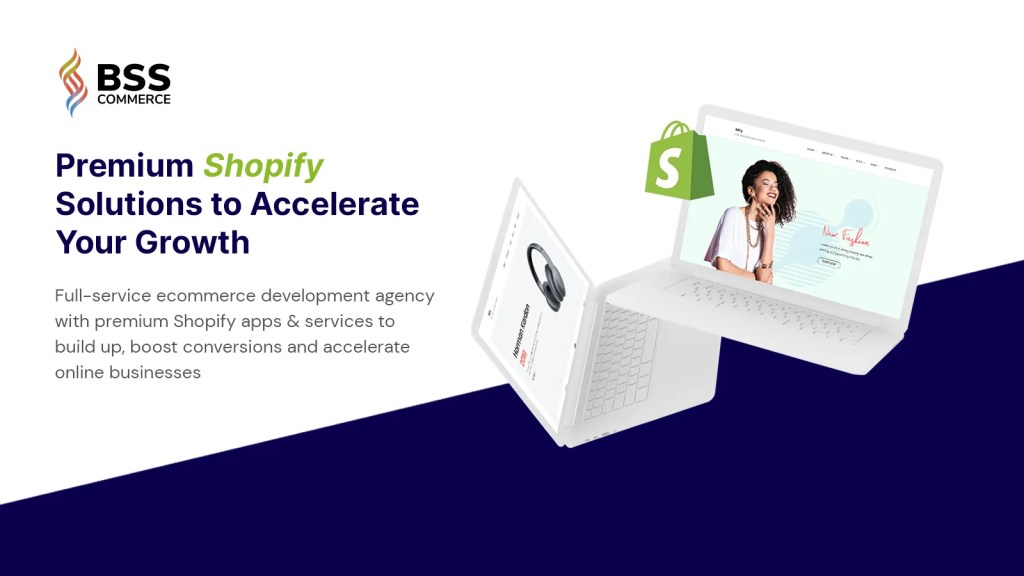
With that, congratulations! You have set up your Shopify store, and are on the road to success in your e-commerce journey!
















